How to create a Facebook page for your Business
FBtutorial.com — Facebook Pages can help large, medium or small businesses to grow. In just a few clicks, you can create a Facebook Page for your business, brand or organization and start connecting with people and potential clients.
In this Facebook tutorial by FBtutorial.com, you will learn how to create a Facebook Page; by following an easy step-by-step guide.
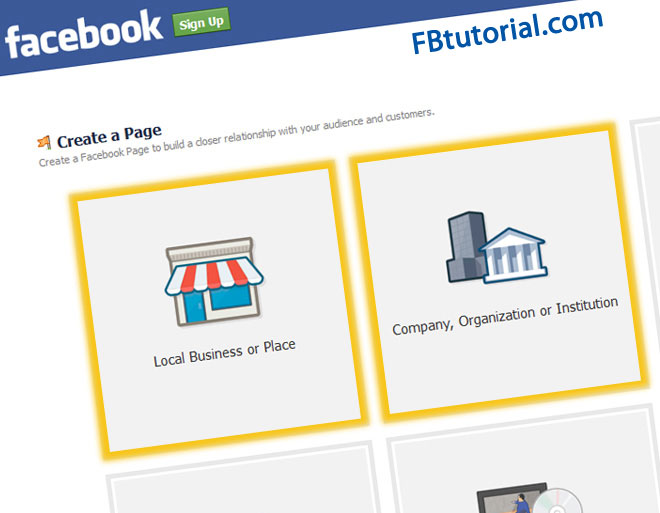
How to create a Facebook Page
To create a community, business or brand Page on Facebook, you’ll need to be a registered member of the popular social network, or be logged into your Facebook account. (If you’re not on Facebook yet, register here).
Setting up a Facebook Page is quick and easy. To get started, go here. Below is a step-by-step process you need to take in order to create a Page on Facebook.
STEP 1: Create a Page from your account
- Click the arrow in the top-right corner.
- Choose Create Page.

STEP 2: Choose a business category for your Page
The next step is to select the type of Page you want to create from the following available categories:
- Local Business or Place
- Company, Organization or Institution
- Brand or Product
- Artist, Band or Public Figure
- Entertainment
- Cause or Community

STEP 3: Choose an industry-specific category
- Choose a category that matches your business. Then fill out some basic info about your business.
- Agree to the Facebook Pages Terms.
- Click Get Started.
For this example, we are going to choose the first category which is ‘Local Business or Place‘.

STEP 4: Optimize Page and start Connecting
- Add a description and your website address, if you have one.
- Add a profile picture from your computer or device.
- You can also add your Page to your Favorites on your Facebook account, so you’ll have easy access to it when you log in.
- With Reach More People, you can immediately start reaching new audiences.
- Click Save Info and your Page is ready to go.
Now that you’re done creating a Page, you’re the administrator and can control the content and settings on your Page with Page Admin Tools. And you can also add other Facebook users via Settings — to help with managing your Page.
Now you know how to create a Facebook page for your Business.
Note that, you do not need to pay for Facebook advertising in order to grow your Facebook Page. You can grow your Facebook Page organically by sharing quality and informative contents along with images and videos — for maximum user engagement.

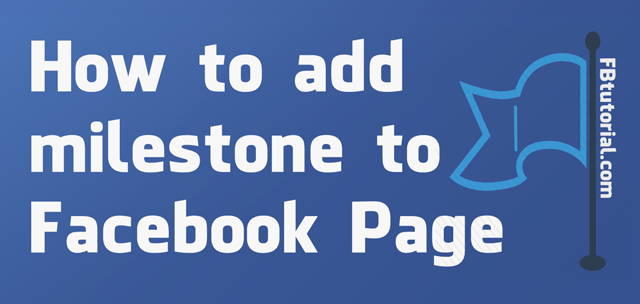
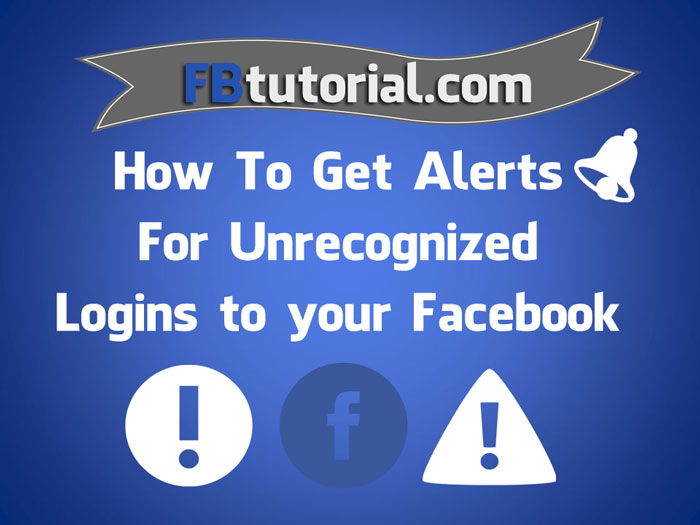
I can’t seem to add any numbers when trying to create a local business page!!
I’ve tried several numbers with and without area codes typed in several different ways but Facebook won’t accept any number as valid?! Help!!
@Laura — Sorry to know you are having issues adding a phone number to your local business page on Facebook.
To offer you help with Facebook, we need to understand what steps you took while trying to add a phone number to your business page.
The very first step towards creating a Facebook Page for your local business; has a field to enter your phone number. Did you enter your phone number at this initial step? Below is a screenshot of where you need to enter your phone number, when creating a local business page:
You can also enter a phone number from your local business page timeline; in the “About” section. See screenshot below:
If after trying the aforementioned you are still having issues adding a phone number to your business page, we suggest you contact Facebook Support directly.
1. Visit this Facebook Help Center page: https://www.facebook.com/help/160672070698623
2. Read the guide provided on that page.
3. If you see the blue “Contact Us” tab, click it.
Use the contact form to explain the issues you’re having on Facebook and someone from Facebook Help Team would get in touch.
Endeavor to let us know if you were finally able to add a phone number to your local business page on Facebook.
Good luck!
FBtutorial.com Team