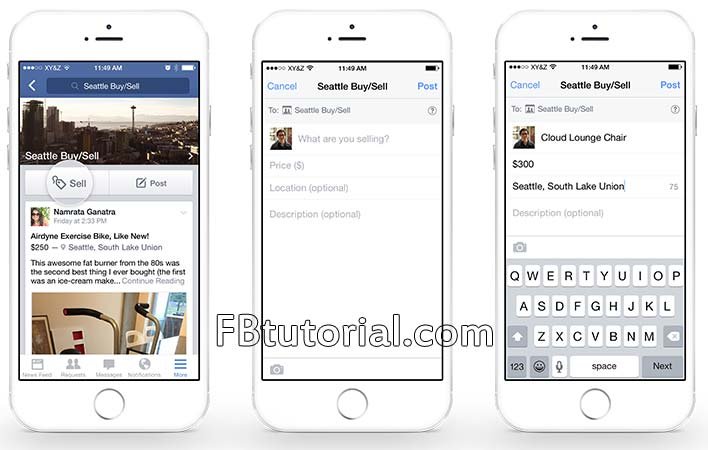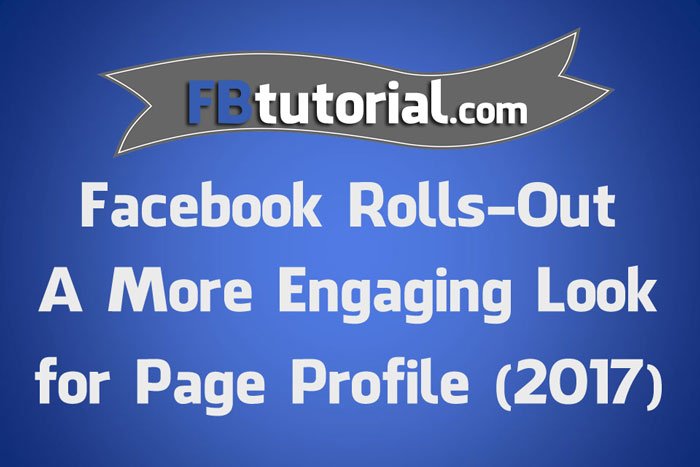How to manage job posts for Facebook Pages
If you’re one of the 40% of small businesses that say filling open positions is harder than expected, you just got a new way to attract talent. Facebook recently introduced Jobs on Facebook which enables brands to post job openings on their Page and on a dedicated and searchable hub of jobs.
This new addition is aimed at helping brands of all sizes find qualified people where they’re already spending most of their time online – on Facebook.
Did you know that 79% of job seekers use social media in their job search?
While you might not think people traditionally turn to Facebook to actively look for jobs, they absolutely do use Facebook, and other social media sites, to research companies before they apply. Having a strong employer brand showcased on Facebook is advantageous if you want to attract and retain the best people to work for your company.
How do I manage job posts for my Page?
Pages are a way for businesses, brands and public figures to connect with their fans on Facebook. Learn more about the difference between a profile and a Page.
You can create job posts for open positions at your company and post them on your company’s Page.
Create a Job Post
To create a job post:
- First turn on messaging for your Page so people can send you applications via your Page messages inbox.
- Click Publish a job post at the top of your Page’s timeline. If you don’t see this, click Event, Products, Job + and then click Publish a job post to hire someone.

- Upload a photo, enter a job title, thoroughly describe the position and add other details to your post (example: location of your company, job salary). You can also add Additional Questions if you want to ask applicants more questions.
- If you’d like to receive job applications by email instead of your Page messages inbox, scroll down to the bottom and enter your email address below Receive applications by email.
- In the column on the right, click Desktop News Feed or Mobile News Feed to see what your job post looks like on desktop computers or mobile devices.
- Click Publish Job Post.
Job posts should follow the Page Policies.
To see all job applications that have been submitted, check your Page’s messages or your email if you chose to receive applications by email. To manage the job posts you’ve created, click Jobs in the left column of your Page.
Keep in mind that job posts automatically expire after 30 days. After 30 days, Page visitors won’t be able to see the job post on your Page. However, Page admins, editors and moderators will still be able to see the job post and renew it.
Learn more about reviewing applications, contacting applicants and scheduling interviews. You can also boost your job posts to reach more applicants.
Editing a Job Post
To edit a job post:
- Click Jobs in the left column of your Page.
- Find the post you want to edit and click
in the top right of the post.
- Select Edit Job Post.
- Edit the job post and then click Edit Job Post to submit your edits.
Close or Renew a Job Post
Job posts automatically expire after 30 days. You can close them sooner if you’ve filled the position, or you can renew them if you’re not ready for the posts to expire.
To close or renew your job post:
- Click Jobs in the left column of your Page.
- Find the post you want to close or renew, and near the bottom right, click Close Job Post or Renew Job Post.
If you close a job post, Page visitors will no longer be able to see the job post on your Page, but Page admins, editors and moderators will still be able to see the job post and renew it.

How do I manage applications to my Page’s job posts?
Once you’ve created a job post for your Page, you can review applications, contact applicants and schedule interviews.
To manage applications to your Page’s job posts:
- At the top of your Page, click Publishing Tools.
- In the left column, click Job Applications.
- Click the application you’d like to view. You can:
-
- View their contact information, as well as their work experience and education history if they’ve filled out those sections.
- Click Contact and then select whether you’d like to send a Facebook message or email or call them.
- Once you’ve contacted the applicant and confirmed an interview time, click Schedule Interview to create an appointment. Once you’ve created an appointment, the applicant will receive a message with the interview date and time, and both the interviewer and the applicant can cancel the appointment at any time.
- Click Set Status to set the applicant’s status to Contacted, Interview Scheduled, Interviewed, Rejected or Hired. This can be helpful if you have a lot of applicants to one position.

How do I find and apply to a Page’s job post?
You may see job posts in your News Feed, but you can also find job posts by:
-
- Clicking Jobs in the left column of News Feed. In the left column, you can search jobs, change your location or select an industry or job type. Click Subscribe in the right column to get notified about new job openings.
- Going to a company’s Page to see if they have any jobs open by clicking Jobs in the left column of the Page. If there isn’t a Jobs tab, the company hasn’t posted any jobs on their Page.
To apply to a job post:
-
-
- Click Apply Now.
- Fill in the application (example: your experience and education).
- Click Send.
-
Your application will be sent as a message to the employer and won’t appear on your profile. Keep in mind that employers can see the public version of your profile, but you can choose who sees your posts and see what your profile looks like to other people.
How do I turn notifications for jobs on or off?
If you’re looking for a job on Facebook, you can turn on notifications for when new jobs are posted. You can turn off notifications at any time.
To turn notifications for jobs on or off:
-
-
- Click Jobs in the left column of News Feed.
- In the right column, click Subscribe to turn on notifications or click Subscribed to turn off job notifications.
-
Follow FBtutorial on Facebook
-