How to add or change your Facebook Page profile picture
FBtutorial.com — Now that you’ve successfully created your new Facebook Page, it is time to put some final touches to it by adding a profile picture to your Facebook page and a cover photo that best represents your business, organization or community. But, how do I add or change my Facebook Page’s profile picture? Worry not! Follow the Facebook tutorial below to do just that.
How to add or change your Facebook Page profile picture
Follow the easy steps below to successfully add or change the profile picture of your Page. The following steps is only meant for when using the Desktop version of Facebook:
- Go to your Page
- Hover over your profile picture and click

- Select an option and follow the on-screen instructions:
- Pick a photo you already shared from your Page
- Take a new photo
- Upload a photo from your computer
- Edit your thumbnail
- Remove your current photo
Now you know how to add or change the profile picture of your Facebook Page on Laptop or Desktop Computers. To do this on your mobile phone, see the FB tutorial below.
How to add or change Facebook Page picture on Mobile
To add or change your Facebook Page’s profile picture on mobile devices or when using Facebook Messenger, follow the steps below:
- Go to your Page and tap
 in the bottom right of your profile picture
in the bottom right of your profile picture - Tap Upload Photo > Add a Photo
- Tap to select an option:
- Take Photo: Take a photo with your phone’s camera
- Choose Existing: Choose a photo from your phone’s library
- After choosing your picture, tap Set as Profile Picture
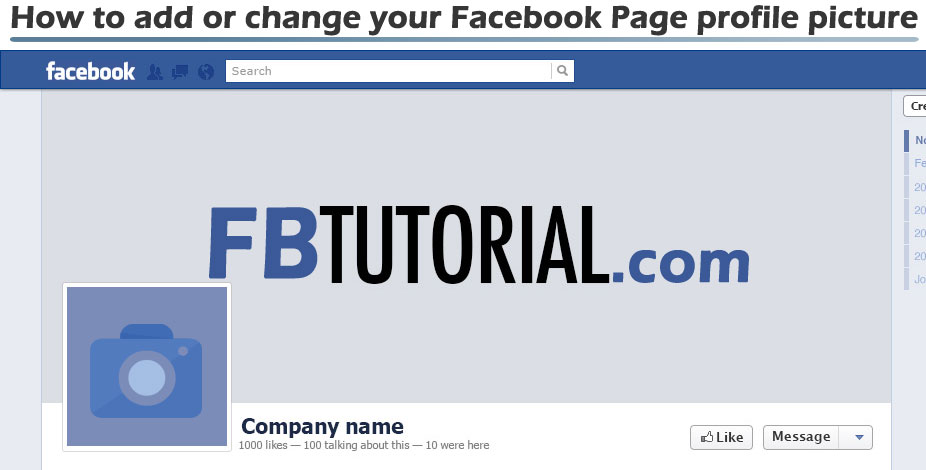
Now you know how to add or change the profile picture of your Facebook Page on Mobile devices and on Facebook Messenger.
If you have any questions for the FBtutorial.com team; do not hesitate to ask by dropping your comments below.

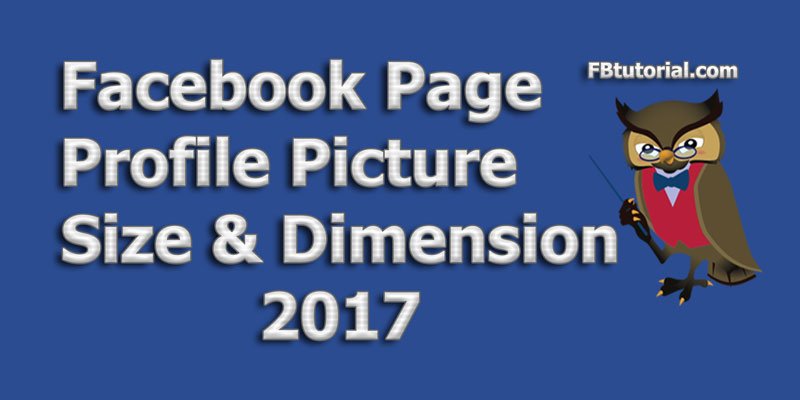
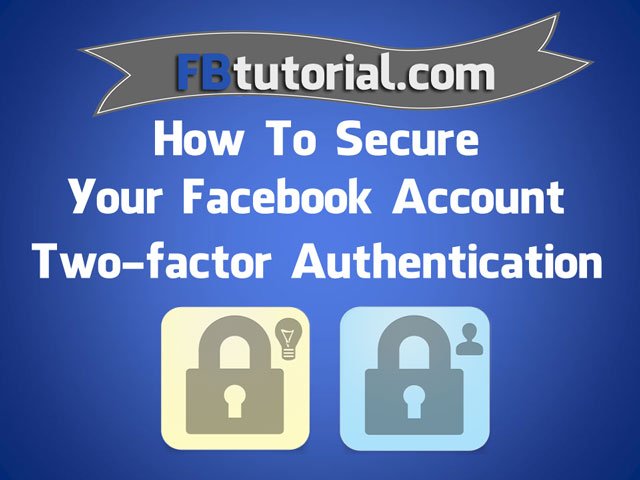
No Comments